(Note: when you choose the Multiline text tool from the edit menu the last picture you work on will be the focus of the tool. The same applies to calling from a right click popup menu if you right clicked the top picture label you will be working on the top label. Same applies to calling from the bottom label.)
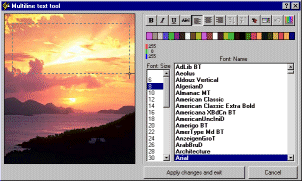 Start by hold down dragging the
mouse from a starting point on the picture and drag it big enough to handle the text and
release the mouse.(If you didn't get it big enough then click out side the box or
click on the form and start again)
Start by hold down dragging the
mouse from a starting point on the picture and drag it big enough to handle the text and
release the mouse.(If you didn't get it big enough then click out side the box or
click on the form and start again)
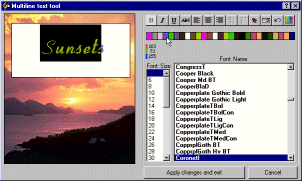 Type in some text(try
experimenting first) Next select some or all the text in the box then you can
change the font, color, size, bold etc.
Type in some text(try
experimenting first) Next select some or all the text in the box then you can
change the font, color, size, bold etc.
 To set the text click out side the
box or click on the form.
To set the text click out side the
box or click on the form.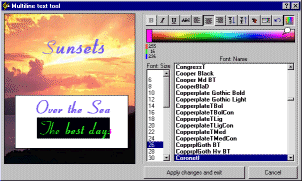 Changing the text color with the
toggled color bar.
Changing the text color with the
toggled color bar.
Related topics: Text control and Single line text effects